Monday.com
With the Lasso integration to Monday.com, it is possible to export companies to Monday.com, and keep them updated with up-to-date information from CVR. You can map one or multiple boards in Monday.com and choose which board to use when exporting. It is also possible to create items in Monday.com and have them enriched and updated by Lasso, using the webhooks integration feature of Monday.com.
Updating items created in Monday.com
While it is easy to send companies from Lasso to Monday.com, you may also want to create items in Monday.com and still have them enriched and updated by Lasso. Using the webhooks integration feature, Monday.com can send a message to Lasso whenever the CVR number for an item has been changed. Lasso will then enrich that item, based on your mappings, and the item will be monitored in Lasso, and subsequently updated in Monday.com when a change occurs in CVR.
The webhooks integration is set up per board, and it will only work correctly if the CVR number has been mapped to a column in that board. Therefore, it is important to set up mappings for every board that you would like to send companies to, and to set up a webhooks integration for every board you wish to have automagically enriched and updated.
Setting it up
In order to let Monday.com notify Lasso when the CVR number is changed, it is necessary to set up the webhooks for each board. Follow the steps below for each relevant board, and see the Monday.com webhook documentation for more information.
- Ensure that you have mapped the CVR number to a column in the board, in the Lasso Portal.
- Go to the
webhooks integrationby clicking onIntegrateat the top right of the board. Then select thewebhooksapp. - In the
webhooksapp, select the webhook that says "When a column changes, send a webhook". - On the next screen, enter the
Webhook URL, for Monday.com to communicate with Lasso. The URL should be https://api.lassox.com/webhooks/monday?accessKey=APIKEY, where APIKEY is your api key from Lasso (for more details, see here). Then click Connect.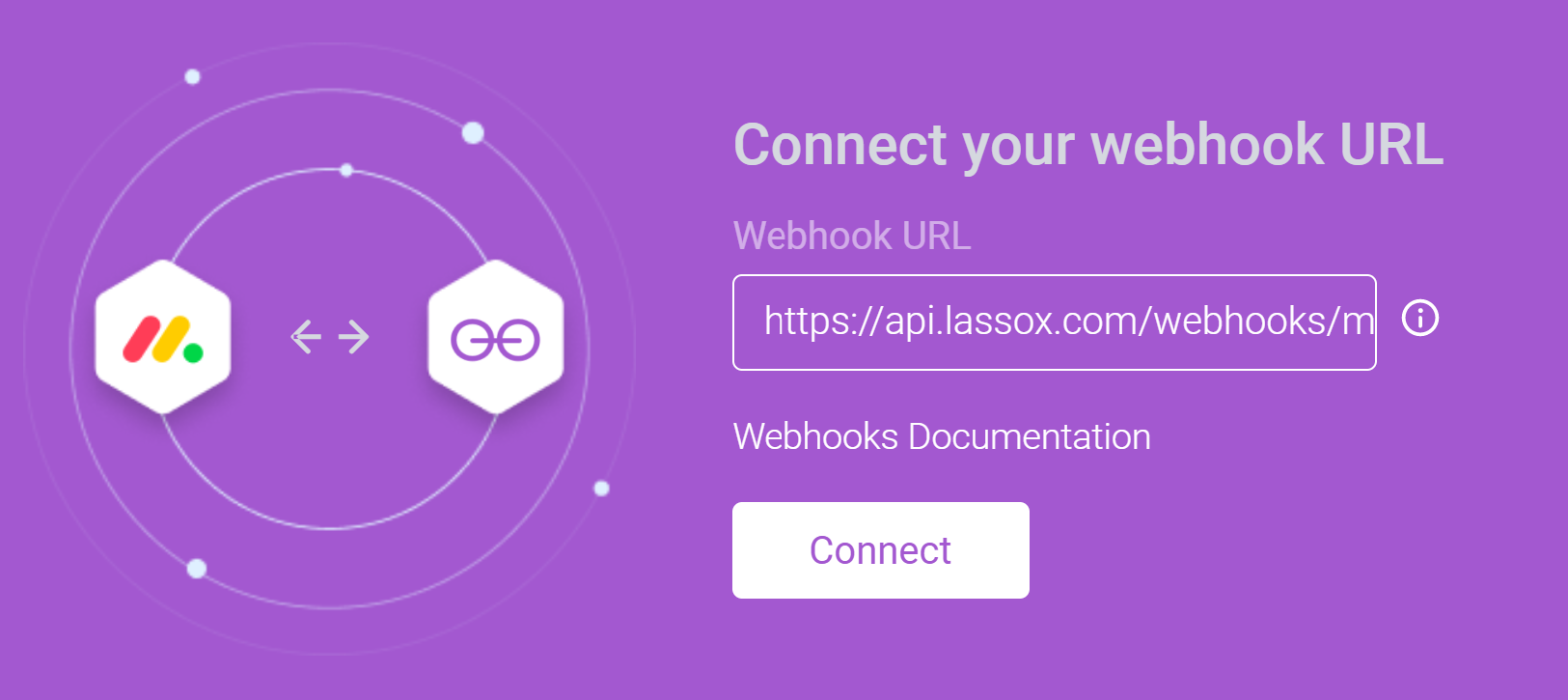
- Next you must select the column to monitor. Anytime you change a value in this column, Monday.com will send a message to Lasso. It is important that you select the column that you have mapped to the CVR number for this board, in the Lasso Portal. Click Add To Board.

That's it! From now on, whenever you enter a valid CVR number in the CVR number column, Lasso will enrich it with data from CVR (according to the fields you have mapped in the Lasso Portal), and keep it updated.